You can now grant access to student contact information to school nurses, secretaries or anyone else who may need to see or edit contact information but don't need access to calendars, docs or anything else. These staff members will need to have a Google Apps email account under your School's domain name before they can see those contacts.
Contact information related to non-students can be excluded from this list in order to protect privacy. The admin simply reassigns non-students to a folder other than "My Contacts". These names can be put into a category like "Teachers" or something similar.
Once the Google Apps administrator sets up Contacts delegation, an email is sent to the other person with the following instructions:
- Go to Google Contacts.
- In the left navigation, click the Delegated Contacts group.
- Under Delegated Contacts, view the names of users who have delegated their contacts to you.
- Click on the user’s name to enter their My Contacts group with full edit access.
The information I am displaying below is a modified version of the original message emailed by Google.
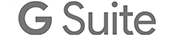 |
|
Posted: 26 Apr 2012 11:44 AM PDT
Contacts delegation can only be granted to users within your Google Apps domain. You may delegate your contacts to no more than 25 other users at the same time. Delegation allows the sharing of the entire “My Contacts” list only. You cannot delegate a subset of your “My Contacts” or delegate contacts not in your “My Contacts.” How to access what's new: - Navigate to www.google.com/contacts - The "More" menu now has a "Manage delegation settings" option For more information: http://support.google.com/a/ whatsnew.googleapps.com Get these product update alerts by email |